Shizuku Recommended
Recommended Method
Shizuku is the most reliable method and works on after Android 12+ devices. This is the best choice.
Requirements
- Shizuku app—Play Store or GitHub
- Developer Options enabled on your device. Required
- One of these:
Enable Developer Options Required
Follow the steps for your device:
Huawei, Honor & Most Android devices
- Open Settings
- Go to About phone
- Tap Build number 7 times
- You'll see "You are now a developer"
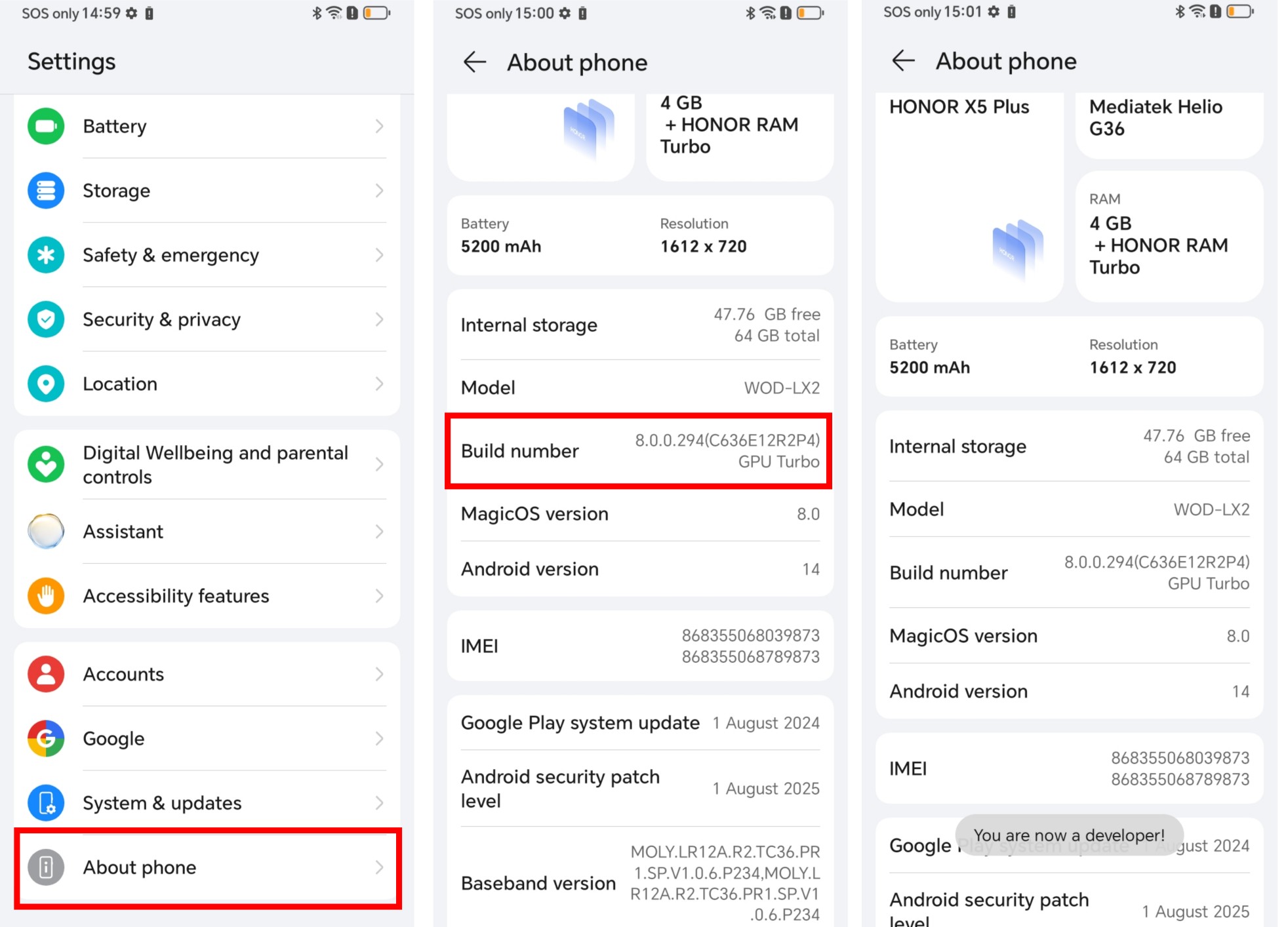
Xiaomi, Redmi, POCO (MIUI)
- Open Settings
- Go to My device
- Tap MIUI Version 7 times
- You'll see "You are now a developer"
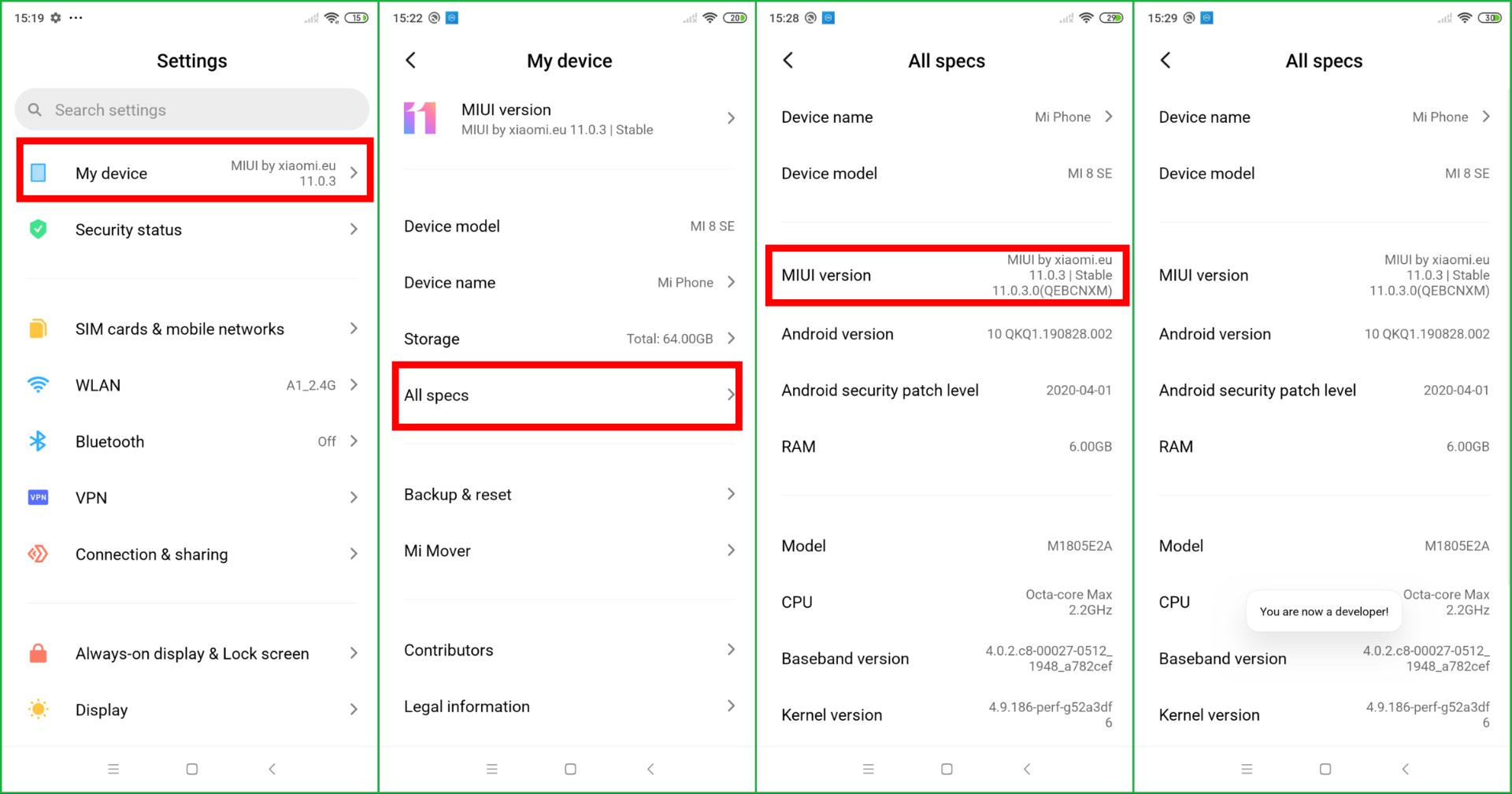
Xiaomi, Redmi, POCO (HyperOS)
- Open Settings
- Go to My device
- Tap OS Version 7 times
- You'll see "You are now a developer"
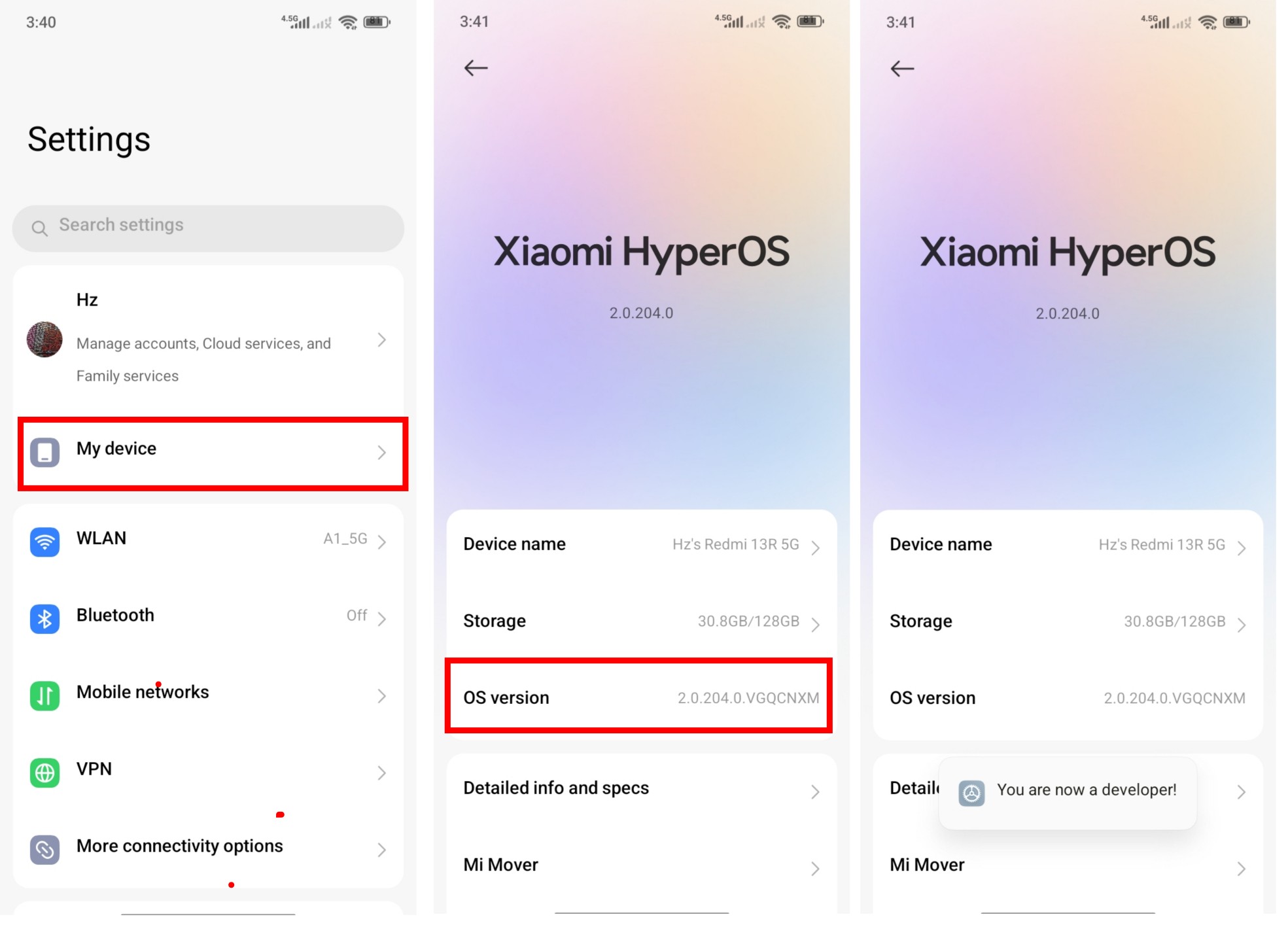
TECNO, Infinix
- Open Settings
- Go to My phone
- Tap Build number 7 times
- You'll see "You are now a developer"
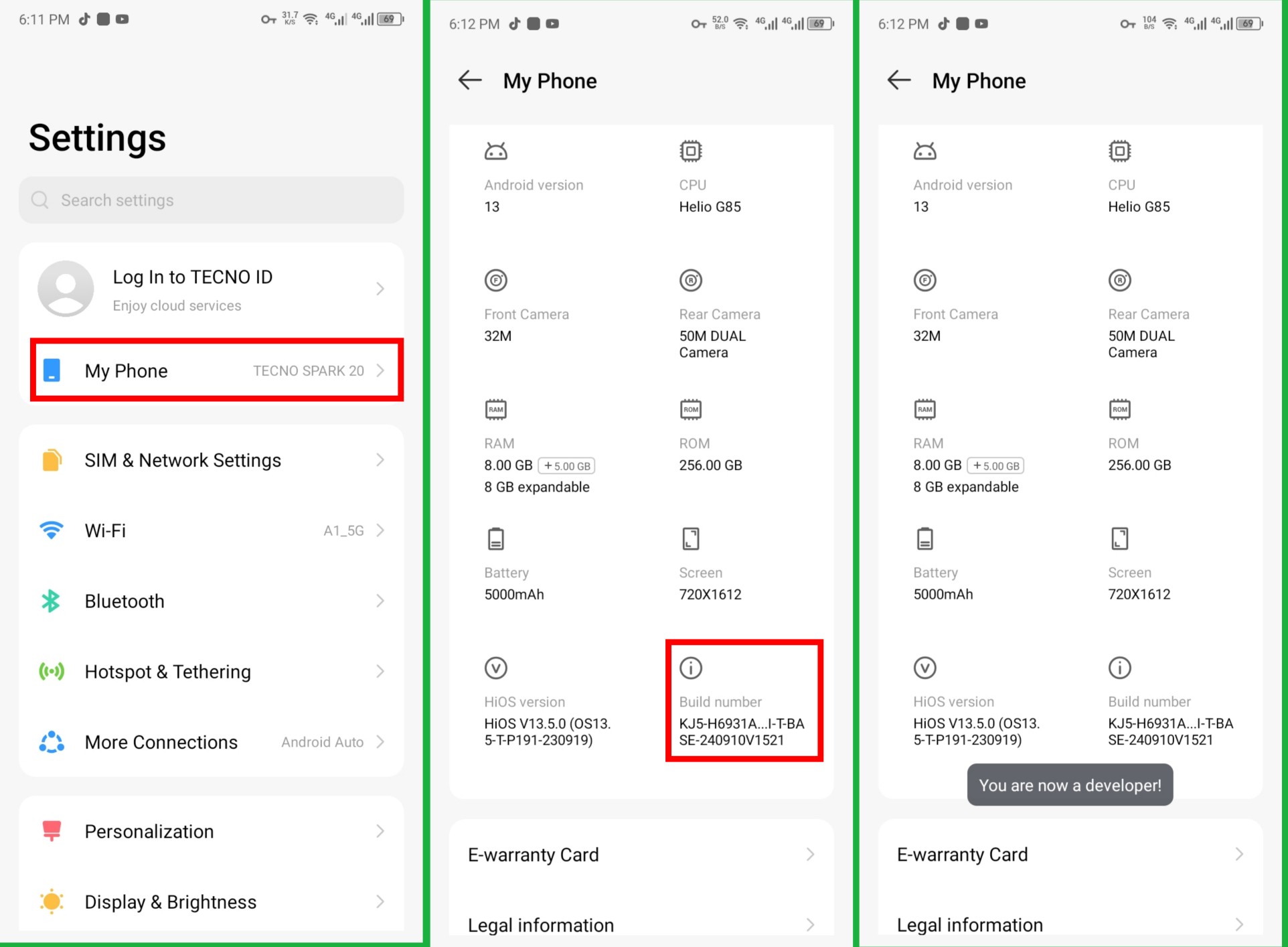
Start by using Wi-Fi Wireless Debugging
Requirements
- Android 11 or newer
- Wi-Fi connection required (can use mobile hotspot from another device)
Step 1: Allow Notification permission
- Open Shizuku app
- Allow all necessary permissions when asked
- Tap on Pairing button
- Enable Show notifications toggle
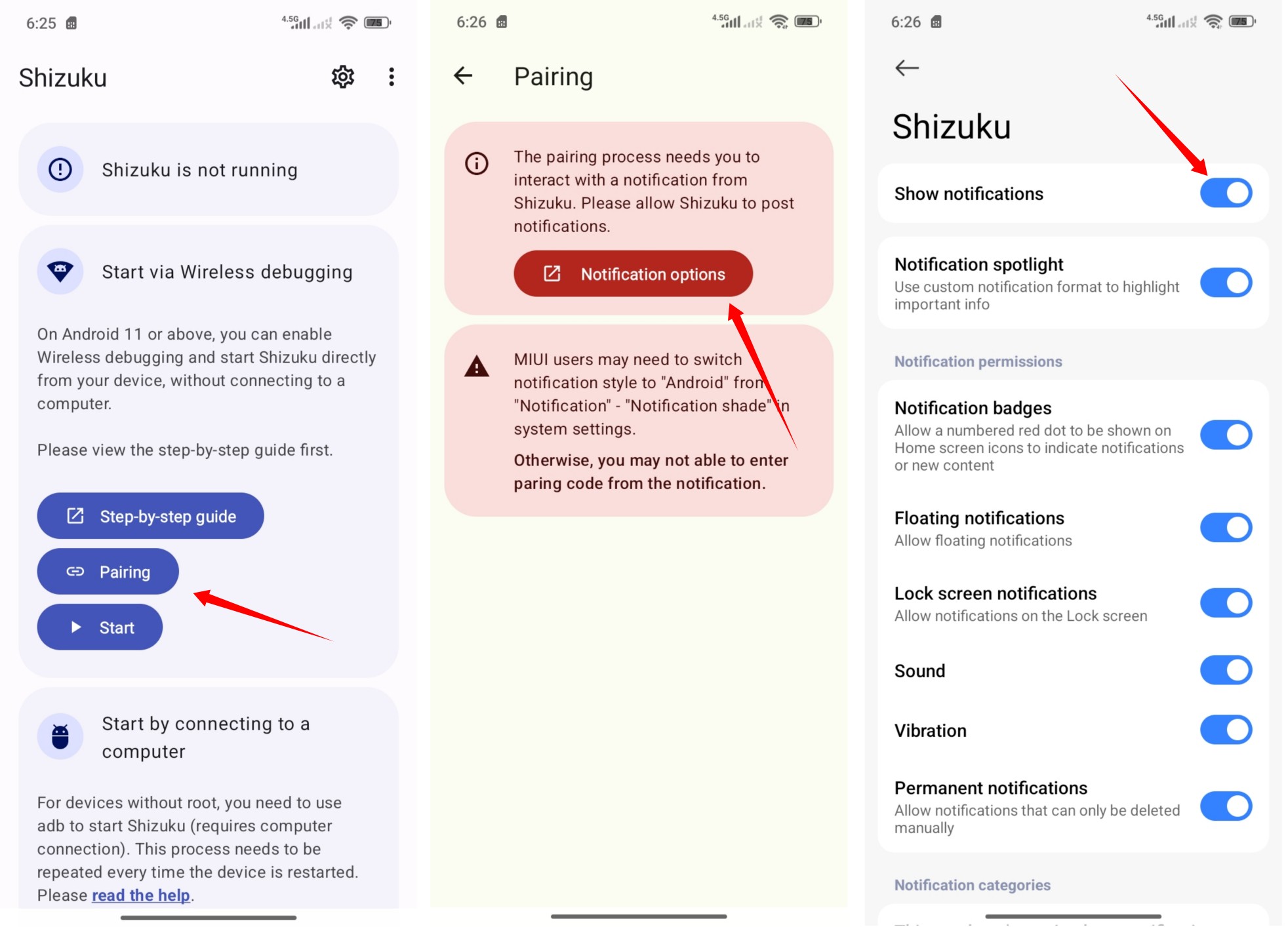
Step 2: Enable Wireless Debugging
- Tap on Developer options
- Scroll down and enable USB debugging
- Find Wireless debugging and enable it.
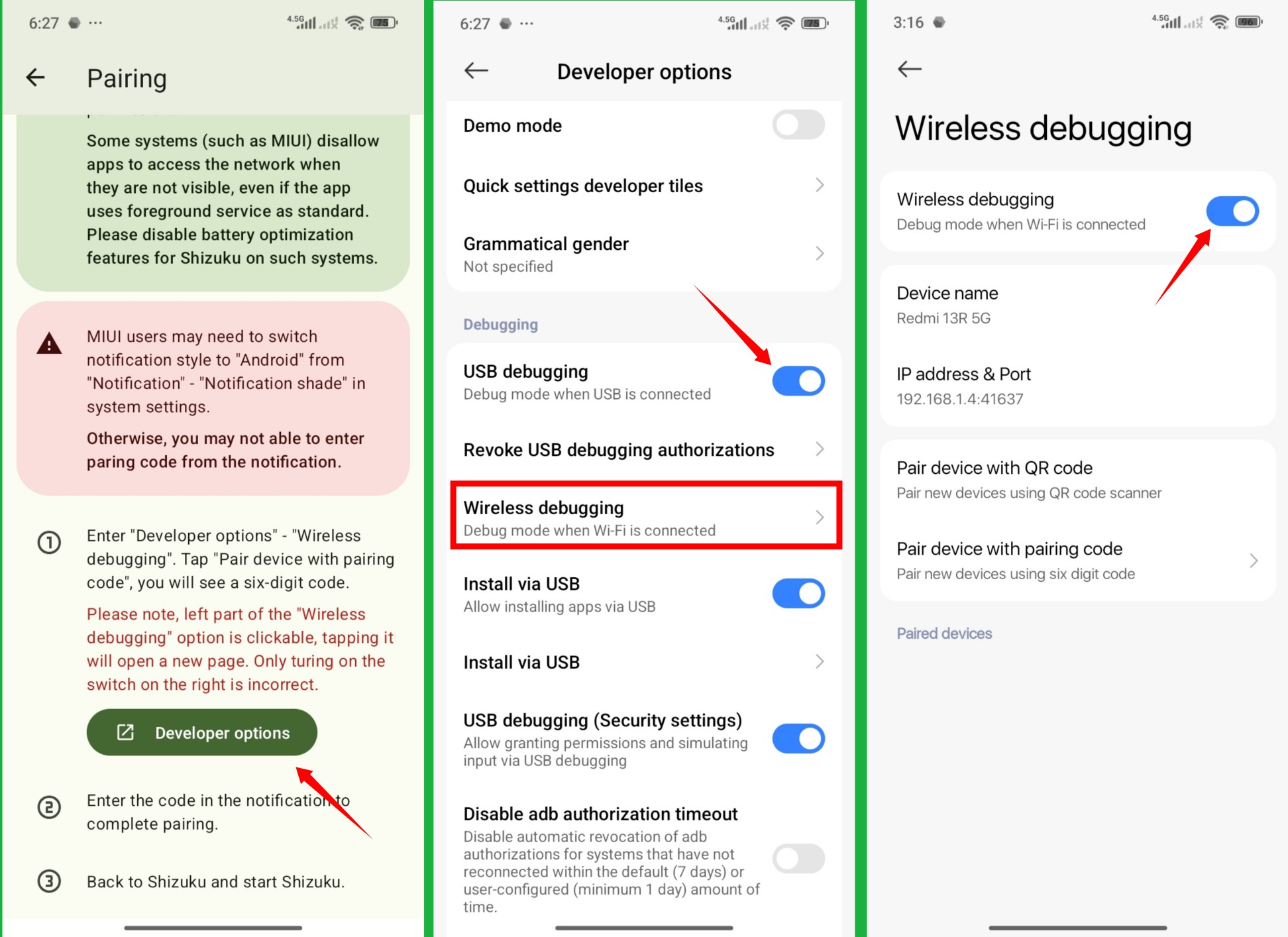
Step 3: Pair device with pairing code
A notification will appear with a pairing prompt.
- Enter the pairing code shown in the notification
- Tap Pair
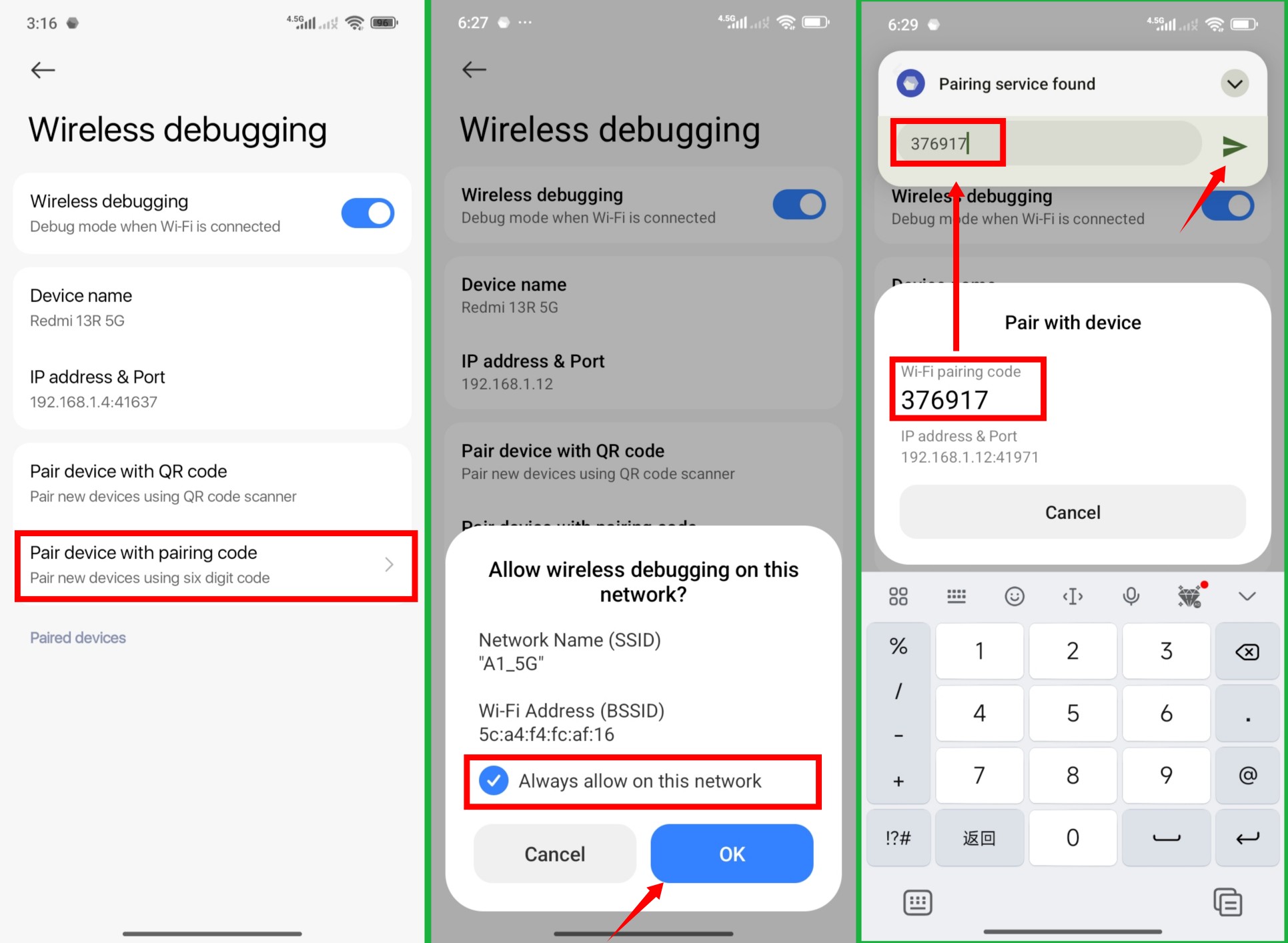
Didn't see the notification Popup?
If the notification popup doesn't appear:
- Swipe down the notification panel
- Look for Shizuku notification
- Tap on Enter pairing code
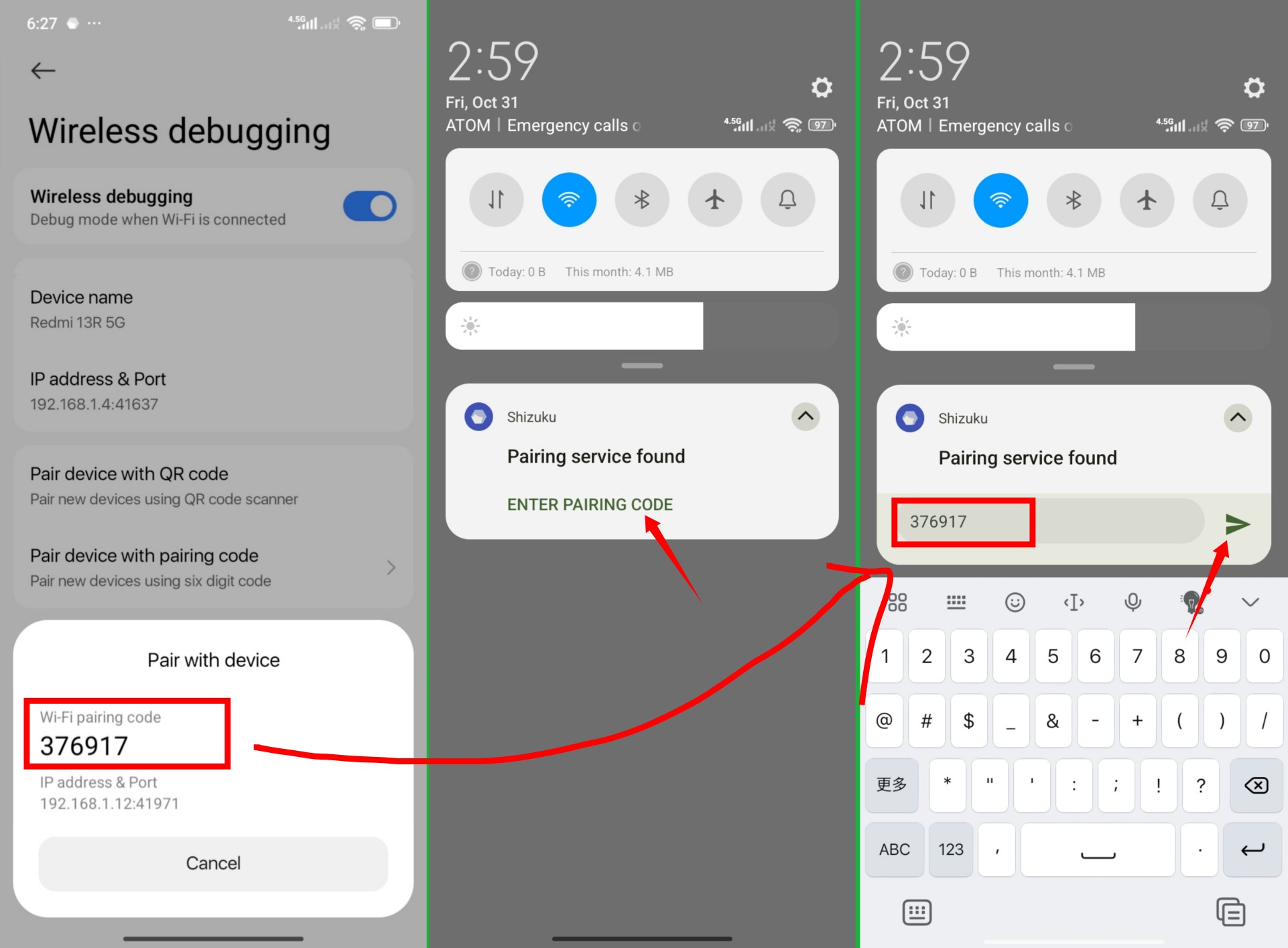
Step 4: Start Shizuku
- Go back to the Shizuku app
- Tap on Start button
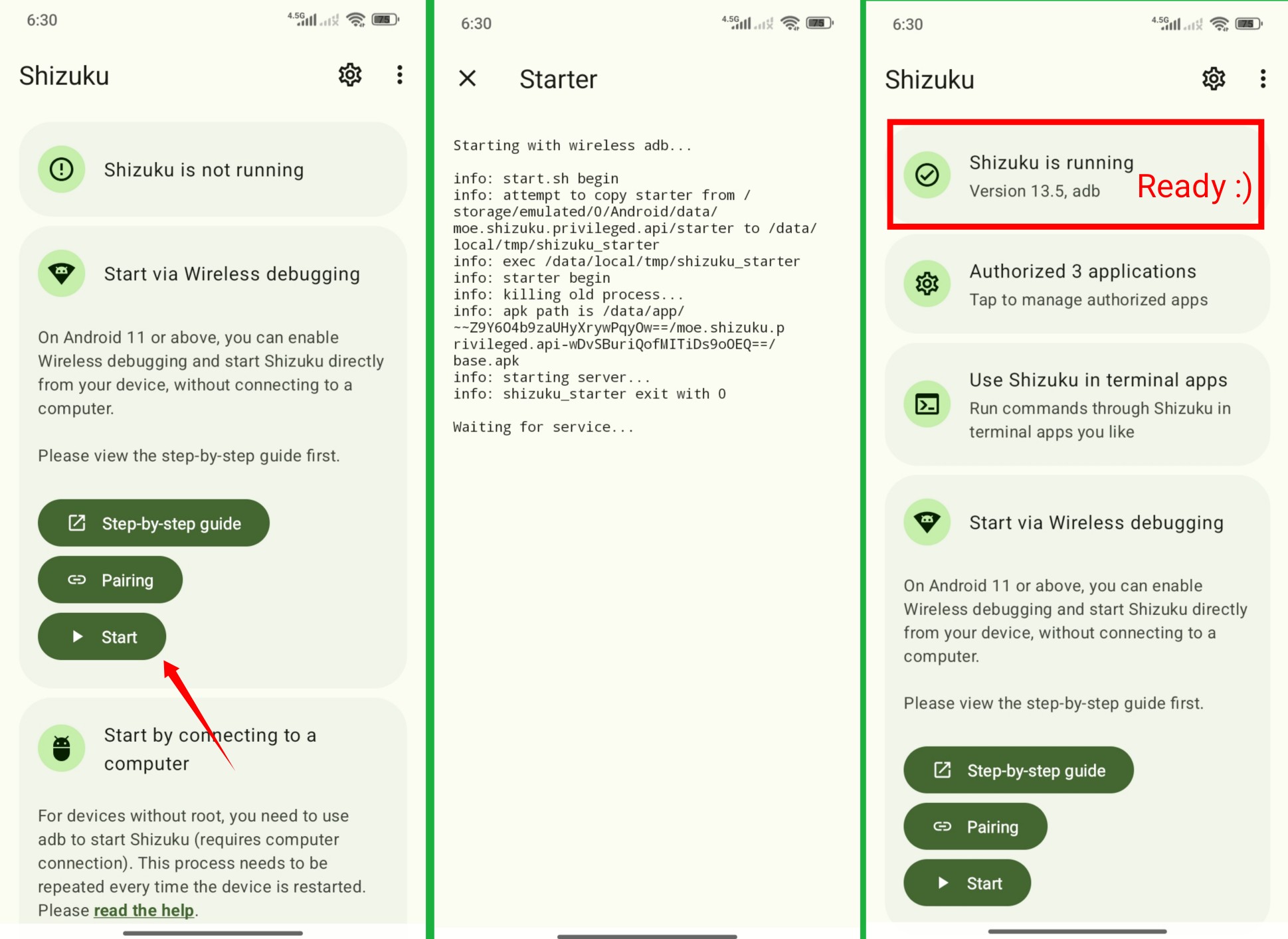
✅ Ready!
When you see "Shizuku is running", you're all set! Now you can use Shizuku in zFont 3 → Settings → File Handler.
Start Using Computer (ADB)
For detailed instructions on using ADB with a computer, refer to the Official Shizuku Guide.
Use Another Android Phone as Computer
You can use another Android phone instead of a computer!
Install one of these apps on the second phone:
Connect both phones with an OTG cable and follow the ADB instructions.
Using Shizuku with zFont 3
Once Shizuku is running:
- Open zFont 3
- Go to Settings → File Handler
- Select Shizuku
- Grant permission when prompted
- Done! You can now apply fonts
Troubleshooting & FAQ
Shizuku won't start after successful pairing
Solution:
- Go to Settings → Developer options
- Toggle Wireless debugging off, then on again
- Return to Shizuku app and tap Start
Other issues?
For more troubleshooting and frequently asked questions, check the Official Shizuku FAQ.